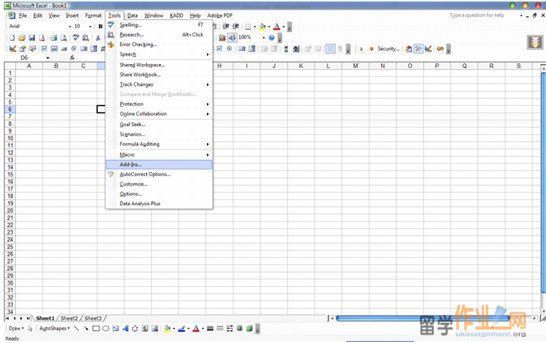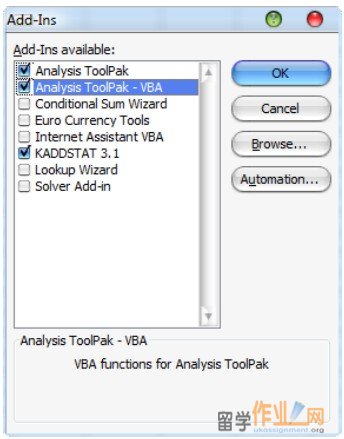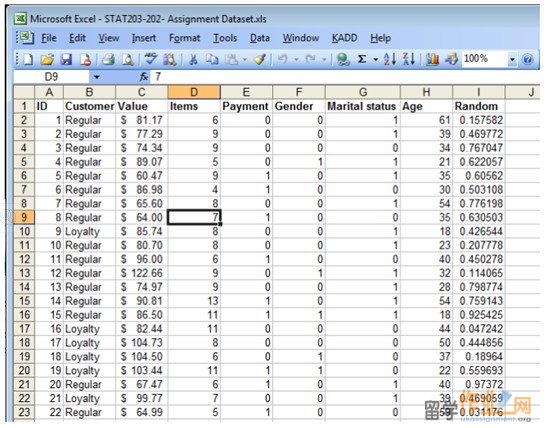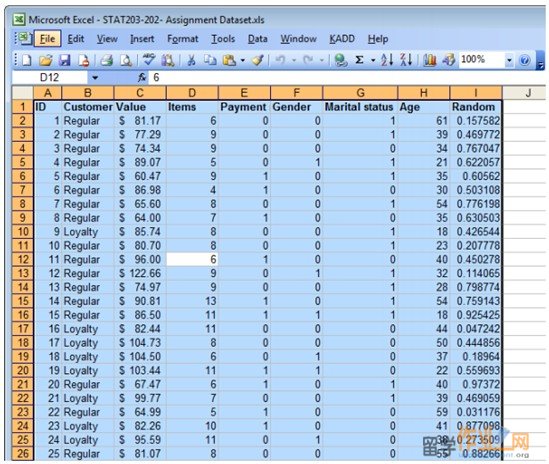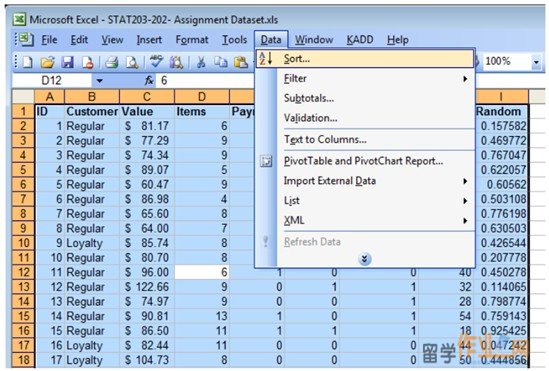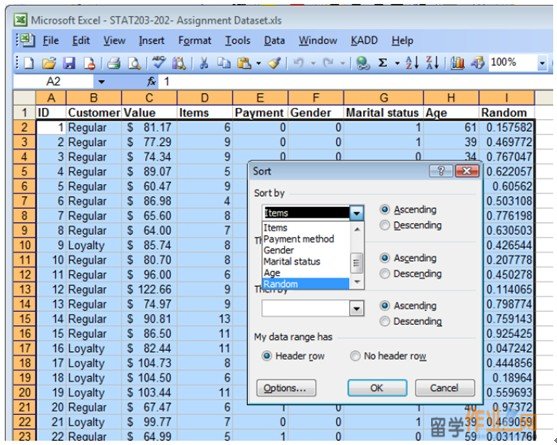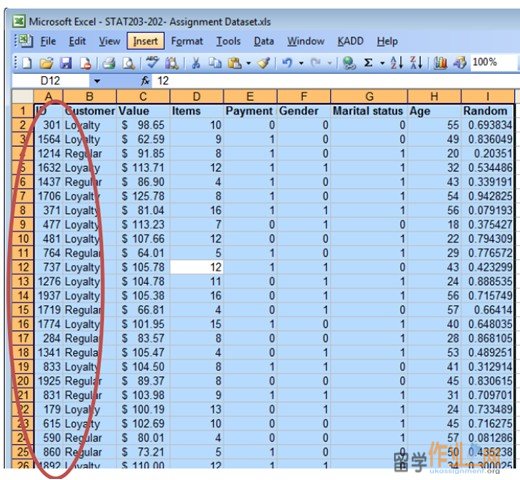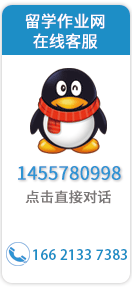|
Working with Excel
使用Excel制作
Adding the Data Analysis Tools to Excel
添加到Excel的数据分析工具
You will need to analyse the data using Microsoft Excel. You can perform all the statistical functions that you need in Excel with built-in Excel functionality using “Analysis ToolPak” add-in (there is no need to use KaddStat).
您将需要使用Microsoft Excel中的数据进行分析。您可以执行所有的统计功能,你需要在Excel中内置Excel功能使用“分析工具库”中添加(没有必要使用KaddStat的)。
However, first you need to check that Data Analysis Tools has been added to Excel on your computer.
但是,首先你需要检查的数据分析工具已添加到您的计算机上的Excel。
1. Go to Tools ->Add-ins
转到“工具” - >“添加插件
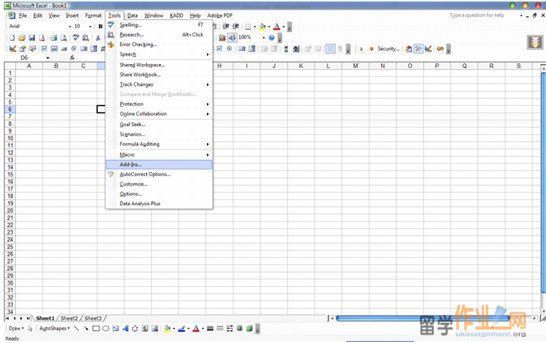
Check if the box for “Analysis ToolPak” is ticked or not. A ticked box means you already have it and you are ready to use if right away!
检查是否为“分析工具库”的框中打勾。勾选复选框时,意味着你已经拥有它,如果马上使用,你已经准备好!
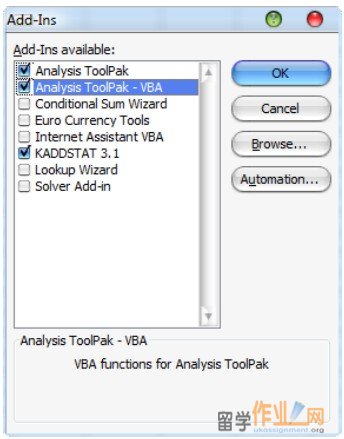
If Analysis ToolPak has not been added to your computer you need to tick the box and click OK to load the pack into Excel. Once you tick the box, you now access the Data Analysis under the Tools menu.
如果分析工具库尚未被添加到您的计算机,您需要打勾的复选框,然后单击“确定”包加载到Excel中。勾选后,您现在访问的数据分析,在“工具”菜单下。
Getting started
入门
http://www.ukassignment.org/azdxassignment/
How to create your random sample of 100 customer transactions
如何创建随机抽样100个客户的交易
First select any cell within the data set
首先选择数据集内的任何单元格
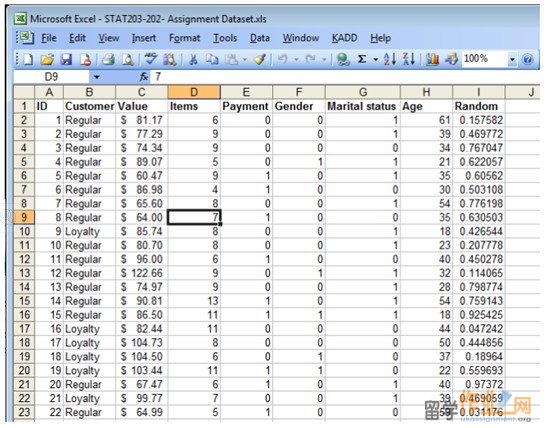
Press Ctrl-A
按下Ctrl-A
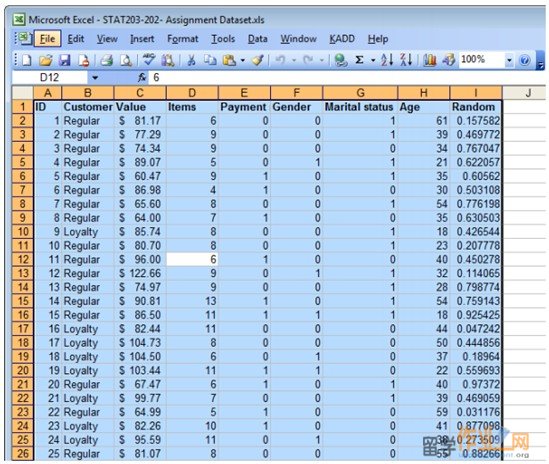
From the menu bar at the top of the screen, select Data->Sort
从屏幕顶部的菜单栏,选择Data->排序
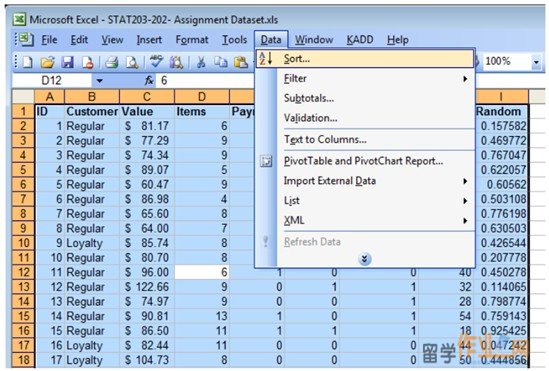
In the sort window, first select the drop down box and click on „Random‟. Then click OK. We intend to sort by the „Random‟ column, in other words we want to randomise the dataset.
在“排序”窗口中,首先选择的下拉框,并单击“随机”。然后单击“确定”。我们打算“随机”列排序,换句话说,我们要随机数据集。
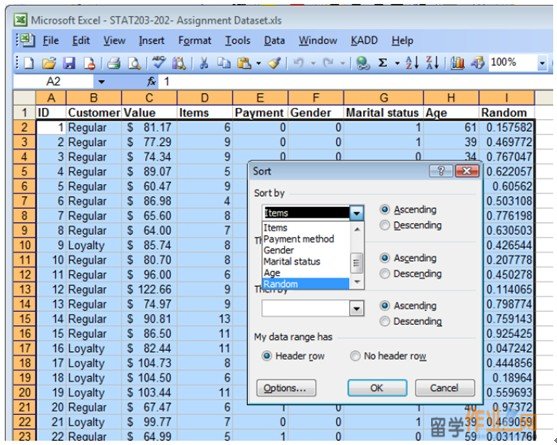
5. Notice in the oval below that the observations are now in random order. When you perform this yourself you will get different numbers (because it‟s random!).
请注意,在下面的椭圆形的观察,现在在随机顺序。当你执行这个自己,你会得到不同的数字(因为它“随机的!)。
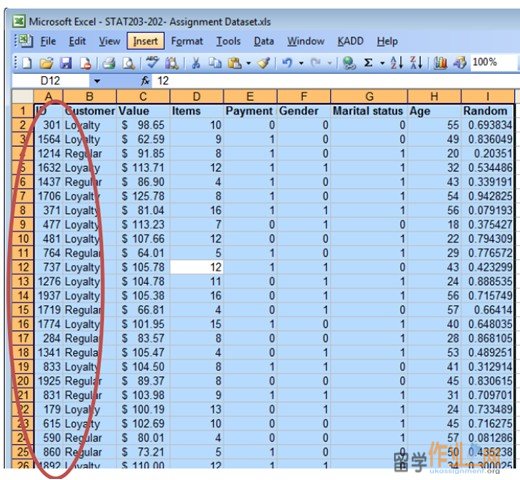
|