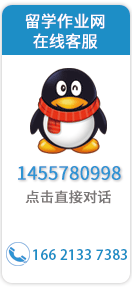|
英国留学生金融分析作业:汤普森公司金融数据分析样本
汤普森公司——个银行家,金融分析样本
Thomson ONE Banker FINDING SAMPLE FIRMS
登录数据库,搜索公司,可以按照国家代码搜索,然后对不同公司的金融数据进行分析工作.这是一篇典型的英国大学留学生金融作业,实战要求高,难点多,如需这类作业写作的培训,您可以联系英语论文网 指导essay QQ1455780998 网址:www.ukassignment.org
Once you login to the database, click Search for companies (symbolic C and a magnifying glass at top left-hand of screen).
Then the BASIC SEARCH criterion appears. You can type the country code and/or industry code to find companies in a particular country and/or a particular industry.
Finding companies in a particular country:
1. Type the code in the first line of Geographic Location.
2. If you don’t know the code for a country, click the magnifier at the same line of Country Code Equal to, then a new window appears.
3. In the Codes window, find the country you want, say United Kingdom for example, double click, then at the lower part of this window, we can see the Codes will appear in the Selected Codes, which is GBR. Then Click Add. We can see that GBR has appeared in the Country Code equal to box.
4. Then click Search. All the publicly traded UK companies will then appear.
5. If you want to find the top 500 UK companies ranked by say Market Capitalization, click Edit in Advanced Search.
6. Then in the Categories dialogue, click Stock Data, and on the right hand side, several variables appear. At the bottom of the right hand side dialogue, there is a variable called YrEndMarketCap, double click this variable, a new window appear again, choose Rank*, and enter 500 in the line below the Rank*, change the Period to A Given Period, adjust the period to say year 2009 (y09), then click Add.
7. You will see that a new criterion is added in the Search Criteria Click Search.
8. You can see that the companies in the list have been reduced to 500. This is the top 500 publicly traded UK companies which are ranked by year-end market capitalization in 2009.
9. You can adjust your sample of firms by adding or deleting any criteria in Edit in Advanced Search.
10. Remember to click Save Set to save the list of companies.
Note: If you are going to do a cross-country study, then you will need to repeat this process for each country and save it separately.
Finding companies in a particular industry
For example, you want to have a list of UK utility firms.
1. Click Search for Companies
2. In Basic Search enter GBR in Country Code Equal to. Then click the magnifier of GIC code equal to, then you can find the industry code.
3. Select utility (which is number 55) in the Selected Codes. Click Add, then click Search, you should have about 27 utility firms.
4. You can use Rank as before if you need to list the firms, for example according to Total Assets or Year End Market Capitalization.
5. Remember to save your set by clicking Save Set.
OBTAINING THE VARIABLES YOU NEED
Once we have the list of sample firms, the second task is to find the variables that you need for testing your hypotheses.
1. Click Report Writer, Choose Create Report, and then a new window appears. Click on Item Lookup, a new window shows up, and then find the variables that we are interested in. Here, you are going to have a look at different items according to the topics that you are going to do.
2. Ownership structure data - we can have a look at Stock Dat, click Stock Data, we can see several variables such as closely held shareholders, the percentage of closely held shareholders, and common shareholders outstanding appear on the right hand side dialogue. We can also have the definition of the variables by clickDefinition button to make sure that the variable is the one we are interested in.
3. Capital structure data - we can have a look at the Financial Statement Information, there are Balance Sheet, Cash Flow Statement and Income Statement. Moreover, by having a look at the Ratio, we can find several leverage ratios such as Total debt as a percentage of total assets and
Total debt as a percentage of common equity. These are the data that we may be interest in if we are going to do capital structure topic.
4. Dividend data - we can find the relevant information by looking at Dividend Information, Stock Performance Data and per Share Data, and then we can find the dividend payout ratio, dividend yield and dividend per share.
5. To measure the value of a company, we can use the profitability ratios, such as Return on Equity or Return on Assets. Click the Ratio and click Profitability, to get these ratios.
6. An example of how to find Dividend per Share in year 2009. Click Dividend Information on the left hand side dialogue, then several variables which are related to dividend information appear. Double Click on DividendPerShare, and then it will appear on the right hand side dialogue. (The variables shown in the right hand side window will be shown in your report.) Highlight DividendPerShare and click Edit Item, then DividendPerShare will be shown in the bottom line of the left hand side. Type [Y09] in the line, and click Add. We will see that Dividendpershare [Y09] appears on the right hand side dialogue. This specifies the year that we want to look at. Click Ok; we will see DividendPerShare [Y09] shows up as a separate column in our report. If you want to have time series data, you need to edit the variable year by year and add to the right hand side window. Following the same rule, we can find other variables, such as Beta, Leverage etc. .
SAVING AND EXPORTING REPORTS
You can save your report, and next time, when you need to write the same report for a different sample, you can click Report Writer and click Open a Saved Report.
Finally, remember to export your report to excel by clicking Export to Excel and save your customized report.
OSIRIS
This database covers more firms than Thomson ONE and has more detail on some aspects of firms e.g., ownership and governance data.
FINDING SAMPLE FIRMS
1. Search Criteria Locator is located along the left side of the page. For example, if we want to have a list of top 200 UK firms ranked by Market Capitalization at end of 2009, Click Geographic Location, then click World Region/Country. Then on the left hand side, we will see a list of countries appear. Tick UK. The up corner on the right hand side will tell us how many firms the database contains. Then click OK, we can see the Search Summary summarizes the criteria we have selected.
2. Then we add another criteria which to specify we want to have top 150 firms according to 2009 year end market capitalization. Click Financials, select Key Financials, and click Market Capitalization. Then a new dialogue window will appear on the right hand side. Specify several criteria. Specify a year by selecting Given Year (e.g. 2009). Then change Currency to UK GBP. Finally, specify the rank of firms by changing the Top N Companies to Top 200. Click OK.
3. NB: We can create a set of firms based simply on an index e.g. FTSE100 by clicking stock data, then indices along the Search Criteria Locator on the left.
4. You can save a search file first by clicking the Save a Search Button.
5. You can look at the sample firms by clicking List Button on the top row of the left hand side window.
6. To see a company report, simply, tick the company we want to check, then click Company Report Button on the top line of left hand side window. The report contains most information.
OBTAINING THE VARIABLES YOU NEED
We then need to find variables.
1. From the list of companies window click Format in the bottom right corner and then Modify in the box that appears.
2. In the Section or Format bar along the top, we can select the type of data needed.
3. For example, to find the latest stock price click on Stock Data then in the Available fields box scroll down to Market Price. To find Retrun of Assets, click on Key ratios.
4. We can select all the years of data we need in the Time Period box to the left. Finally, transfer the variable across into the Selected fields box.
5. When all the variables needed are selected click save then ok. We will now be back to the list of companies with the new variables added.
6. The data can then be exported to Excel by clicking Export in the top right corner.
|